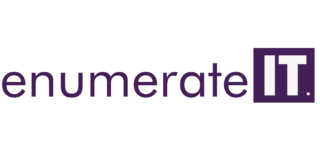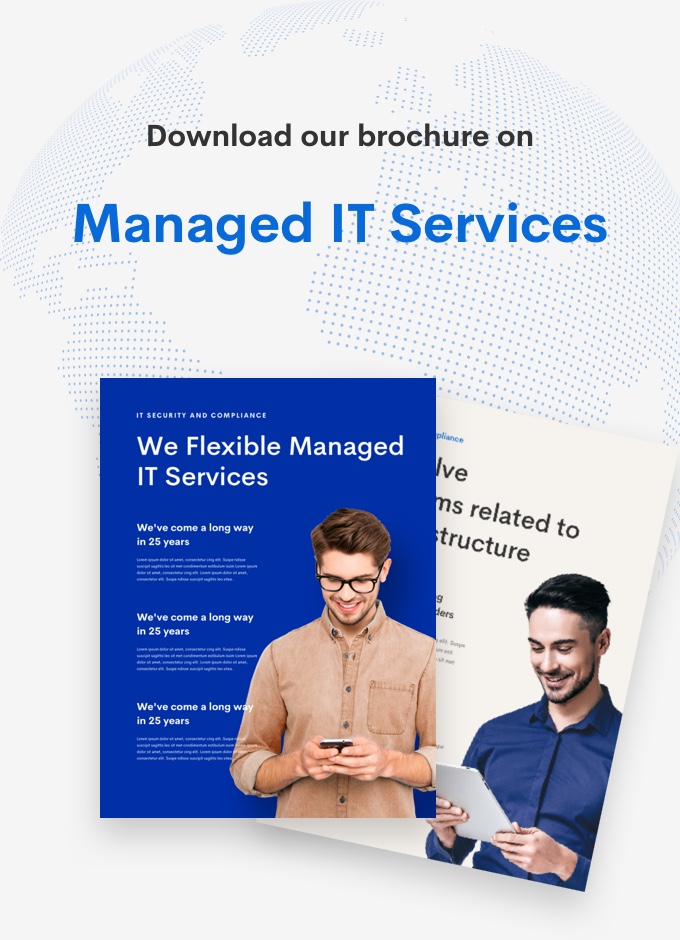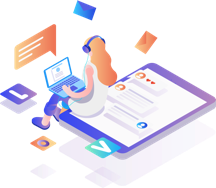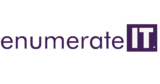How to install Nginx on Dockers.
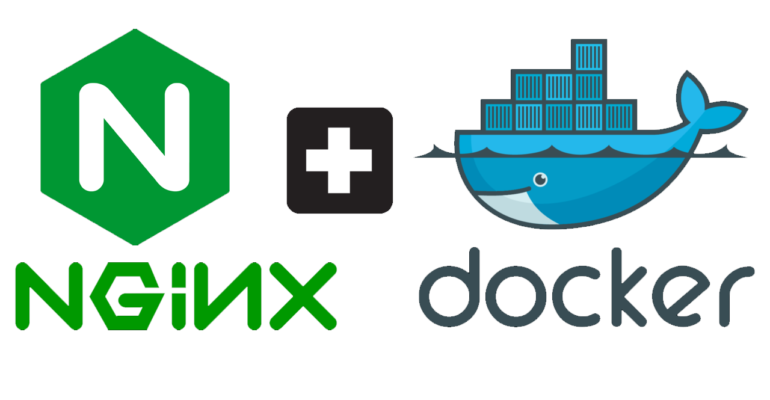
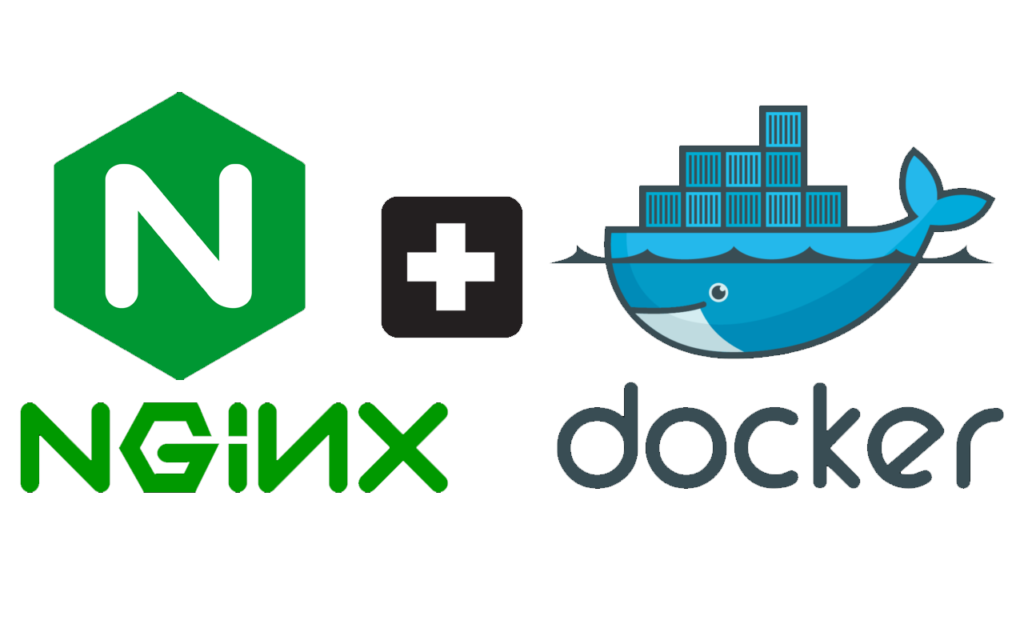
How to install Nginx on Dockers.
Introduction Nginx is a popular web server software that is used to handle HTTP requests and serve static content. Docker is a platform that makes it easy to create, deploy, and run applications in containers. In this blog post, we will go through the steps required to install and manage Nginx on Docker.
Step 1: Install Docker The first step is to install Docker on your system. Docker is available for Windows, Mac, and Linux. You can download the appropriate version for your system from the Docker website. See guide in the link here
Step 2: Create a Dockerfile To run Nginx on Docker, we need to create a Dockerfile. A Dockerfile is a text file that contains a set of instructions that are used to create a Docker image. In this case, we will create a Dockerfile that installs Nginx.
Create a new file named Dockerfile in your project directory and add the following content to it:
sqlCopy codeFROM nginx:latest
COPY index.html /usr/share/nginx/html
EXPOSE 80
In this Dockerfile, we are using the latest version of the Nginx image as our base image. We are also copying an index.html file to the /usr/share/nginx/html directory, which is the default directory where Nginx looks for static files to serve. Finally, we are exposing port 80, which is the default port that Nginx listens on.
Step 3: Build the Docker Image To build the Docker image, we need to run the following command in the terminal:
perlCopy codedocker build -t my-nginx-image .
This command will build a Docker image with the name my-nginx-image.
Step 4: Run the Docker Container To run the Docker container, we need to run the following command in the terminal:
cssCopy codedocker run -d -p 80:80 my-nginx-image
This command will run the Docker container in detached mode and map port 80 on the host to port 80 on the container. You can now access the Nginx server by navigating to http://localhost in your web browser.
Step 5: Manage the Docker Container To manage the Docker container, we can use the following commands:
docker ps: This command lists all running containers.docker stop <container-id>: This command stops a running container.docker start <container-id>: This command starts a stopped container.docker rm <container-id>: This command removes a container.
Hosting some simple static content
$ docker run --name some-nginx -v /some/content:/usr/share/nginx/html:ro -d nginx
Alternatively, a simple Dockerfile can be used to generate a new image that includes the necessary content (which is a much cleaner solution than the bind mount above):
FROM nginx
COPY static-html-directory /usr/share/nginx/html
Place this file in the same directory as your directory of content (“static-html-directory”), run docker build -t some-content-nginx ., then start your container:
$ docker run --name some-nginx -d some-content-nginx
Conclusion In this blog post, we have gone through the steps required to install and manage Nginx on Docker. By following these steps, you can easily create a Nginx server that runs in a Docker container and can be managed using Docker commands.
How to install Nginx on Dockers.