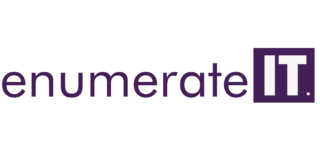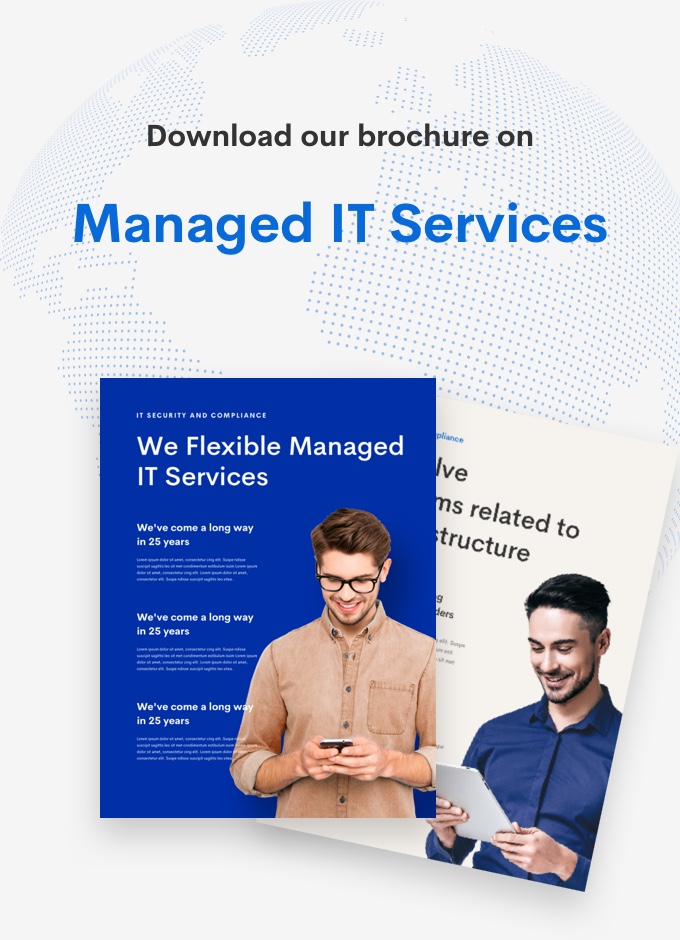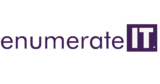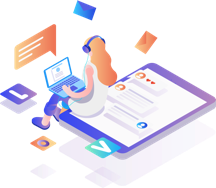XAMPP for Linux(Ubuntu | Debian)
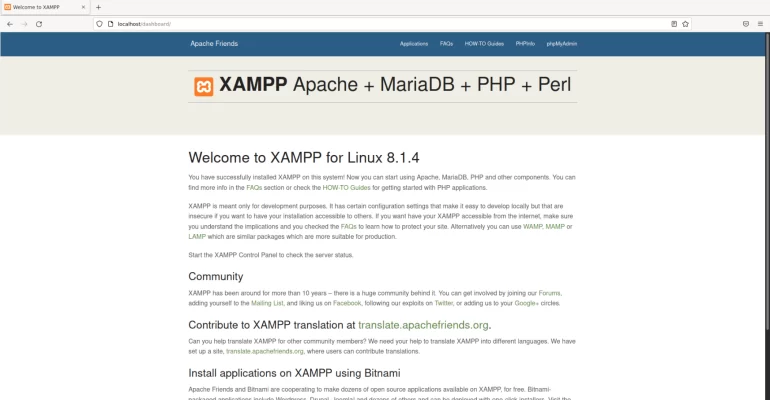
XAMPP for Linux(Ubuntu | Debian)
XAMPP for Linux
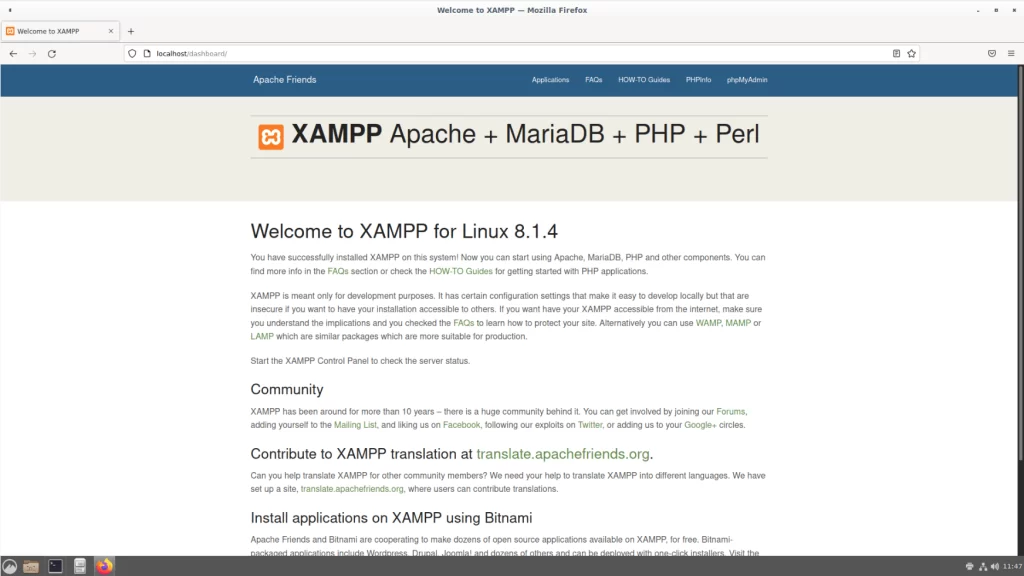
If you’re looking to get started with web development, one of the first things you’ll need is a local development environment. XAMPP is a popular choice for many developers, and for good reason. This open-source web development stack includes everything you need to get started, including the Apache web server, PHP, and MySQL.
Installing XAMPP on a Debian-based system is a straightforward process, but it does require a few steps. In this article, we’ll walk you through the process, so you can have a working XAMPP environment up and running in no time.
The distribution for Linux systems (tested for SuSE, RedHat, Mandrake and Debian) contains: Apache, MySQL, PHP & PEAR, Perl,ProFTPD, phpMyAdmin, OpenSSL, GD, Freetype2, libjpeg, libpng, gdbm, zlib, expat, Sablotron, libxml, Ming, Webalizer, pdf class, ncurses, mod_perl, FreeTDS, gettext, mcrypt, mhash, eAccelerator, SQLite and IMAP C-Client.
Installing XAMPP in Debian
The first step is to download the XAMPP package for Linux from the Apache Friends website. The package is available in both 32-bit and 64-bit versions, so make sure to download the appropriate version for your system.
Download XAMPP latest version from the following link
http://sourceforge.net/project/showfiles.php?group_id=61776&package_id=6…
At the time of writing, this article XAMPP version is 1.5.3a
#wget http://kent.dl.sourceforge.net/sourceforge/xampp/xampp-linux-1.5.3a.tar.gz
Now you should be having xampp-linux-1.5.3a.tar.gz file in your downloaded location
Go to a Linux shell and login as root:
$su –
Extract the downloaded archive file to /opt
tar xvfz xampp-linux-1.5.3a.tar.gz -C /opt
XAMPP is now installed below the /opt/lampp directory.
Start XAMPP Server
To start XAMPP simply call this command:
/opt/lampp/lampp start
Starting XAMPP for Linux 1.5.3a…
XAMPP: Starting Apache with SSL (and PHP5)…
XAMPP: Starting MySQL…
XAMPP: Starting ProFTPD…
XAMPP for Linux started.
Test Your XAMPP Installation
OK, that was easy but how can you check that everything really works? Just type in the following URL at your favorite web browser:
Stopping XAMPP
To stop XAMPP simply call this command:
/opt/lampp/lampp stop
XAMPP Security Configuration
As mentioned before, XAMPP is not meant for production use but only for developers in a development environment. The way XAMPP is configured is to be open as possible and allowing the developer anything he/she wants. For development environments this is great but in a production environment, it could be fatal.
Here a list of missing security in XAMPP:
- The MySQL administrator (root) has no password.
- The MySQL daemon is accessible via the network.
- ProFTPD uses the password “lampp” for user “nobody”.
- PhpMyAdmin is accessible via the network.
- Examples are accessible via the network.
- MySQL and Apache running under the same user (nobody).
To fix most of the security weaknesses simply call the following command:
/opt/lampp/lampp security
It starts a small security check and makes your XAMPP installation more secure.
Start And Stop Server Services
start – Starts XAMPP.
stop – Stops XAMPP.
restart – Stops and starts XAMPP.
startapache – Starts only the Apache.
startssl – Starts the Apache SSL support. This command activates the SSL support permanently, e.g. if you restarts XAMPP in the future SSL will stay activated.
startmysql – Starts only the MySQL database.
startftp – Starts the ProFTPD server. Via FTP you can upload files to your web server (user “nobody”, password “lampp”). This command activates the ProFTPD permanently, e.g. if you restarts XAMPP in the future FTP will stay activated.
stopapache – Stops the Apache.
stopssl – Stops the Apache SSL support. This command deactivates the SSL support permanently, e.g. if you restarts XAMPP in the future SSL will stay deactivated.
stopmysql – Stops the MySQL database.
stopftp – Stops the ProFTPD server. This command deactivates the ProFTPD permanently, e.g. if you restarts XAMPP in the future FTP will stay deactivated.
security – Starts a small security check program.
For example: To start Apache with SSL support simply type in the following command (as root):
/opt/lampp/lampp startssl
You can also access your Apache server via SSL under https://localhost.
Important Configuration Files And Directories
/opt/lampp/htdocs/ – The Apache DocumentRoot directory.
/opt/lampp/etc/- Configuration files.
/opt/lampp/phpmyadmin/config.inc.php – The phpMyAdmin configuration file.
If you want to configure apache2 you have to use /opt/lampp/etc/httpd.conf. (If you want to change Apache DocumentRoot directory you can change it in this file.) If you want to configure name-based and IP based virtual hosts check here
Uninstall XAMPP From your Machine
To uninstall XAMPP just type this command:
rm -rf /opt/lampp