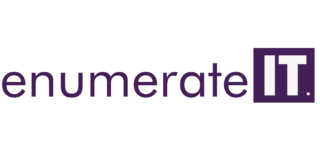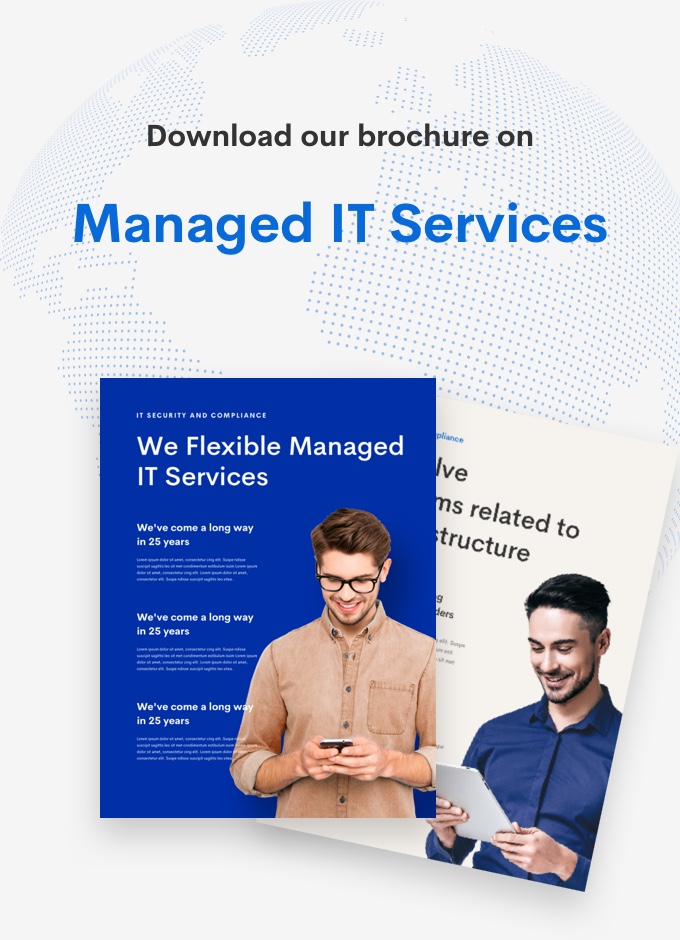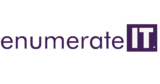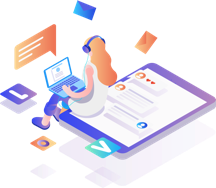Cannot Click open the Project Folder on Wamp server Dashboard .
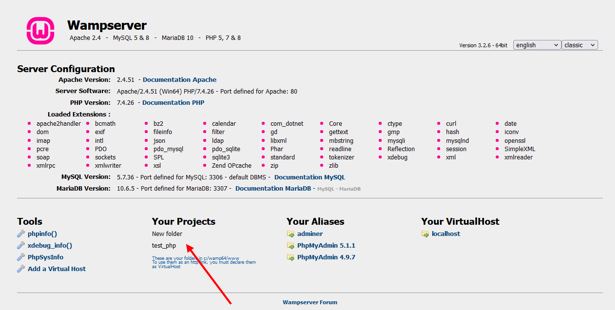
Cannot Click open the Project Folder on Wamp server Dashboard .
Cannot Click open the Project Folder on Wamp server Dashboard
Problem
I have installed a fresh version of WAMP (Version 3.2.4.2 – 64bit), and on my localhost page under the “Your Projects” category I see only names of projects, but it is not clickable (no yellow directory icons) as you can see in the picture.
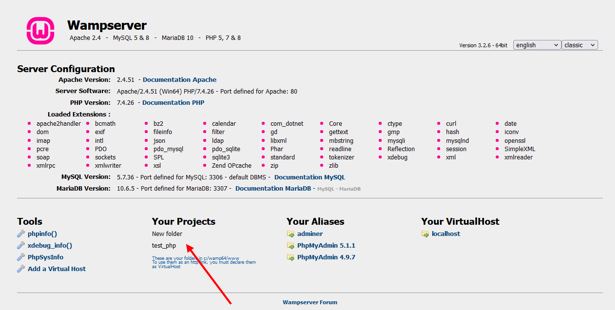
It suggests I to create a new virtual host for each project, I have never done such a thing in the previous versions. I already have the default virtual host “Localhost” and it works fine when I type the path into the browser, the only problem is I can’t start or search through my project via dashboard because there are no clickable icons.
Solution:
Open the index.php file in the www folder and search for the variable $projectContents, around line 382 change the same. This might change based on the Wamp server version, so please search $projectContents and confirm it matches the one displayed below.
Change:
$projectContents .= ($wampConf[‘LinksOnProjectsHomePage’] == ‘on’) ? “<li><a href=’http://localhost/”.$file.”/’>”.$file.”</a></li>” : ‘<li>’.$file.'</li>’;
To:
$projectContents .= ‘<li><a href=”‘.str_replace(‘.conf’,”,$file).’/”>’.str_replace(‘.conf’,”,$file).'</a></li>’;
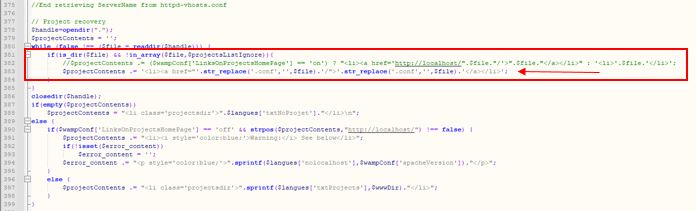
Finally the links should be active with some file icon animation.
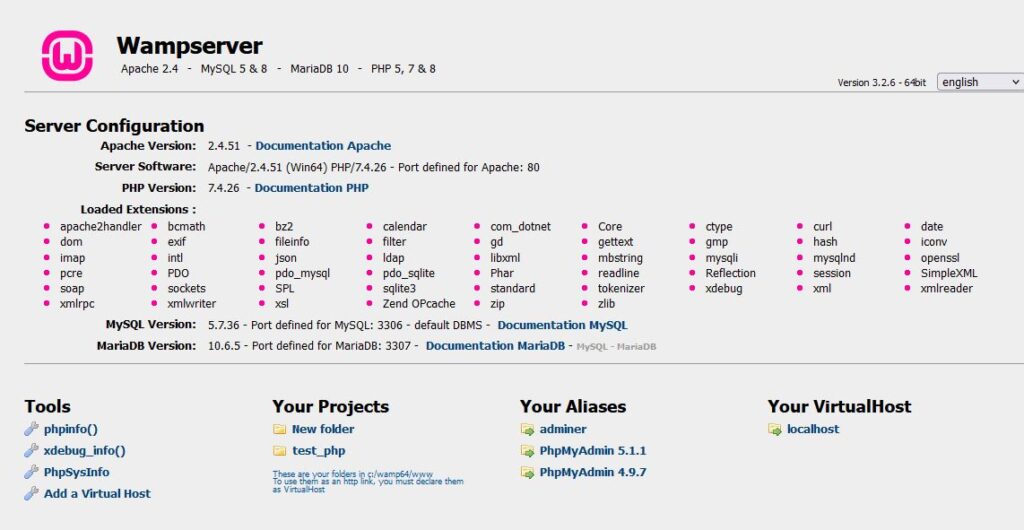
#Cannot Click open the Project Folder on Wamp server Dashboard
note:
Why can’t I access my projects through WAMP?
Sort

Eat. Sleep. Dream. Repeat.Updated 4y
If your “My Project” folder exists in “wamp/www/” and if you can see the localhost home page after starting wampserever correctly, and still you cant access your projects, then simply go to www folder, open index.php and search for $suppress_localhost and set its value to false. Restart wampserver, go to localhost and try to access your project.
Related questions
Why am I not able to access my project folder by clicking on localhost using WAMP?
How can I solve the localhost problem: “this site can’t be reached” for Wamp?
How do I run a PHP script with wamp outside of www folder?
How do I run my files through WAMP server?
How do I access WordPress dashboard using WAMP?

Author has 463 answers and 11.8M answer views8y
Are you sure your “my project” directory exists in wamp/www/ and your home page is named index.html or index.php?
Your response is private
Was this worth your time?
This helps us sort answers on the page.
Absolutely not
Definitely yes

B.Tech from Netaji Subhas Institute of Technology (Graduated 2019)5y
I had the same problem, I resolved it by naming the project directory in all small case letters e.g. : “myProject” or “my project” won’t work .
Instead make it “myproject” or even better “my_project”.
Hope that helps.

PHP Community Manager at CloudwaysAuthor has 110 answers and 293.6K answer views6y
There will be several issues for which you are not getting your projects through WAMP
- Localhost is not configured correctly
- project is not in www folder which is in C://
- Port number conflicts
4. server settings are comment out in PHP.ini file
Related questions
What is WAMP and how do you use it in a project?
Why can’t I access WAMP server from another device on the same network?
How do I properly reinstall Wamp?
Why is Gyphicon not working in WAMP?

Network administrator for Flanders governmentAuthor has 1.2K answers and 1.8M answer views5y
RelatedWhy isn’t Wamp serving pages on port 80, even though Wamp and Apache claim to be using port 80?
Usually because another service is trying to use port 80 too, typically skype.
Try turning off skype(if you are using, obviously), otherwise try to find out if other applications are trying to listen on port 80.
If skype is the issue, you can configure it in the settings not to use port 80.

I am a Computer science proffessional pursuing my master degree .6y
I faced the same problem on WAMP , as i tried accessing the file saved in the location wamp/www, using http://localhost/www/test.php
. It returned error saying 404-NOT FOUND .
Make a folder in wamp/www folder say ‘testproject’ and save all your php files in to this folder and now try to access it using
http://localhost/testproject/test.php.
YOU SHOULD NOT INCLUDE WWW in the link as it l give error
It will work 🙂
Hope it helps

Doing web development since Dec-15, 2008.Author has 210 answers and 473.8K answer views6y
Hi,
Your project should reside inside “<wamp-installation-directory/www/yourproject>”. Then you access it you’ve to write in browser “localhost/yourproject”. But for you its not working I think. Therefore there are some suggesstion.
- Look for wamp icon in the tray, and it should be green. Yellow and red means its not working.
- If its yellow, then you’ve to quit skype in a way, that its icon should not be visible in the try. Then restart wamp and it should turn green.
- You’ve look for what is causing your wamp from working. Sometimes its apache, sometimes it is mysql. You’ve to google it, if the above option didn’t worked for you.
- If your project has .htaccess file try to move it into some other directory to test it. If it opens, then you’ve to recreate the .htaccess for your system.
I hope I’ve answered your question. Take care.